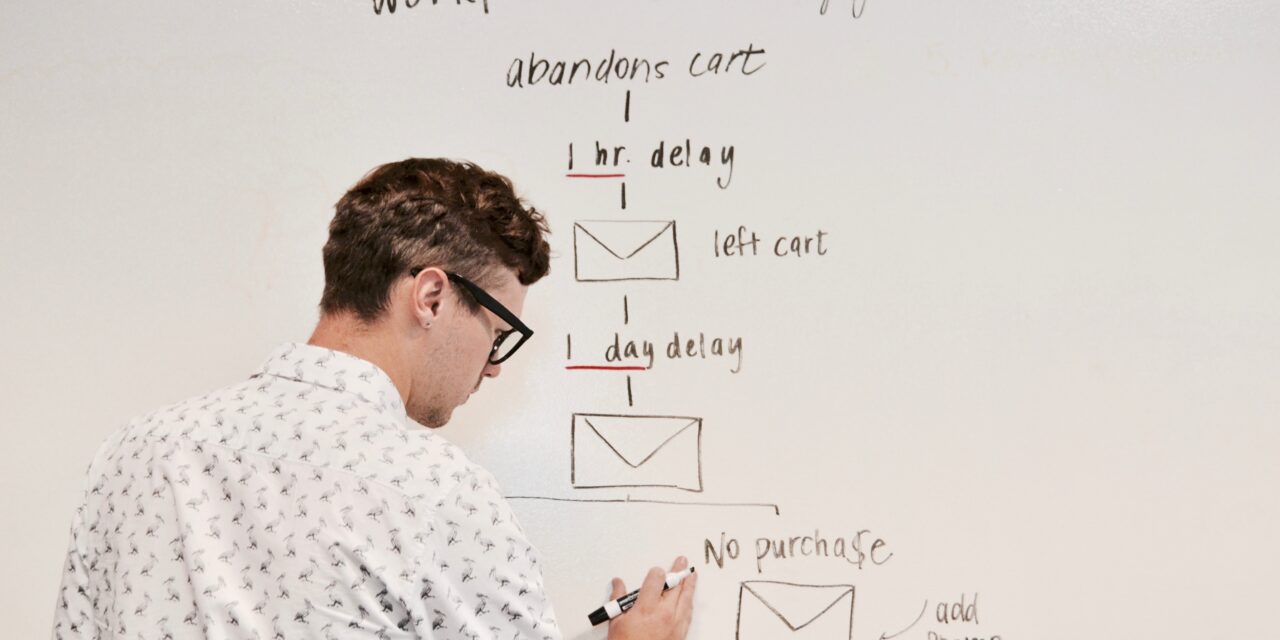Salesforce Workflow simplifies the execution of routine tasks and ensures that crucial steps are taken consistently based on business rules. Workflow automation salesforce refers to the process of automating and streamlining various business processes and tasks within the Salesforce platform. It enables organizations to define and execute specific actions or sequences of actions based on predefined criteria and triggers, reducing manual effort and improving efficiency.
In this blog, we will understand workflow automation & its essential components and discuss some tips to streamline the process.
Understanding Workflow Automation Salesforce and its Key Components
Salesforce provides a Workflow Rules feature allowing users to create automated processes to perform specific actions. It allows organizations to define and execute a series of actions based on specific criteria and triggers, reducing manual effort and increasing operational efficiency. Workflow automation helps users manage their data, interactions, and tasks more effectively by automating routine and repetitive tasks.
Workflow Rules
Workflow rules are the foundation of workflow automation Salesforce. They consist of criteria that, when met, trigger the execution of specified actions. These actions include updating record fields, creating tasks, sending email notifications, and more.
Criteria and Triggers
Workflow rules are based on predefined criteria and triggers. Criteria are conditions that should be met for the workflow rule to be activated, such as a change in a specific field value or record type. Triggers can be events like record creation or updates.
Immediate Actions
These actions are executed as soon as the rules and criteria are met. These actions can modify records, send notifications, or perform other tasks without delay.
Time-Based Actions
These actions are scheduled to occur at a specific time after the criteria are met. For example, sending a follow-up email one week after a particular event.
Field Updates
Workflow automation can update record fields automatically when criteria are met. This is useful for maintaining data consistency and accuracy.
Approval Processes
Workflow automation Salesforce can be used to define approval processes, where records go through a series of approval stages based on predefined criteria. Approvers can review and approve or reject records, triggering further actions.
Process Builder and Flow
Salesforce offers more advanced automation tools, like Process Builder and Flow, that allow for more complex and flexible automation scenarios. These tools enable users to create visual workflows and automate processes involving multiple objects and conditions.
Business Logic and Automation
Workflow automation helps organizations implement their business logic and automate processes according to their specific needs. It reduces the need for manual intervention, reduces errors, and enhances user productivity.
Tips to Streamline Salesforce Workflow Automation
- Plan and Define Objectives: Clearly define the objectives of workflow automation. Businesses can identify specific processes that need to be automated.
- Simplify Processes: Review the existing processes before automating them. As a result, unnecessary steps or complexities can be minimized, and more simplified processes can be underlined.
- Identify Trigger Events: Determine the trigger events that may initiate workflow automation Salesforce. These could be record creation, updates, or specific field changes. Choose triggers that make sense for your business processes.
- Set Clear Criteria: Define the criteria that can be met for the workflow to be triggered. Keep these criteria specific and relevant to avoid unnecessary automation.
- Immediate Actions Only: Start with immediate actions in the workflow. Focus on actions like updating fields, sending emails, and creating tasks. Avoid complex time-based actions initially.
- Use Process Builder for Complexity: Consider using Salesforce’s Process Builder tool if the workflow has more complexity. It offers a user-friendly interface for building more intricate workflows involving multiple objects and conditions.
- Time-Based Actions: If you include time-based actions, ensure they’re necessary and well-planned. Time-based actions can add complexity, so use them only where they provide significant value.
- Test Thoroughly: Before deploying workflow automation, thoroughly test it in a sandbox environment. Test different scenarios and edge cases to ensure the automation behaves as expected.
- Documentation: Document workflow automation thoroughly, including the trigger conditions, actions, and expected outcomes. This documentation will be valuable for future reference and troubleshooting.
- User Training: If the workflow automation impacts users, provide training on how the new automated processes work. Ensure users understand the changes and benefits.
- Iterate and Improve: After implementing workflow automation, continuously monitor its performance and gather user feedback. Identify areas for improvement and refine the automation as needed.